Get search results as you type in
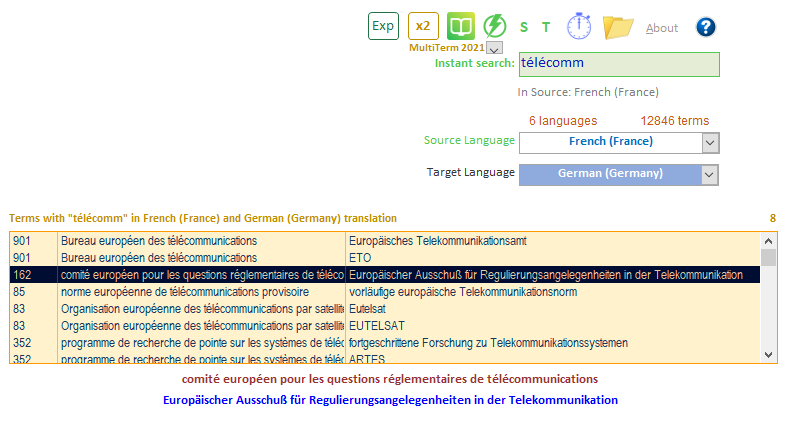
This function is activated by clicking the green 'lightning bolt' icon, to the right of the SDL MulTiterm icon, or to the far left of the clock icon (if the MultiTerm icon is not showing).
See Figure 3, button 4, in the user interface page. Remember, this button works as a 'toggle' button, that is, it enables or disables other controls, by turning them on or off.
The search starts when you have typed at leas four (4) characters. It is advisable not to type too fast or the application may stall. Normally, however, for moderate size termbases the application works fast.
TIP: you can also copy and paste specific terms, instead of typing to avoid having to wait for the results.
In a similar fashion to using a search engine you will get instant results and the corresponding translations depending on the language pair selected.
You can switch between either language by clicking on S (source) or on T (target).
In addition, you can turn off this Instant Search feature just by clicking on the green 'lightning' icon and then immediately run an Extended search by just clicking on the [GO] button. You then will have two panes with results at the same time.
Important: This feature searches through at the term level only.
Once you make a selection in the results box, you can connect to MultiTerm Desktop by clicking on the MultiTerm green logo.
Enhanced ways of searching
- Search by ID
- Extended search
- Instant search
Tb-Scout v2.5 is a companion terminology tool for translators who use MultiTerm and other CAT tools |
|