An introduction to terminology and language technologies
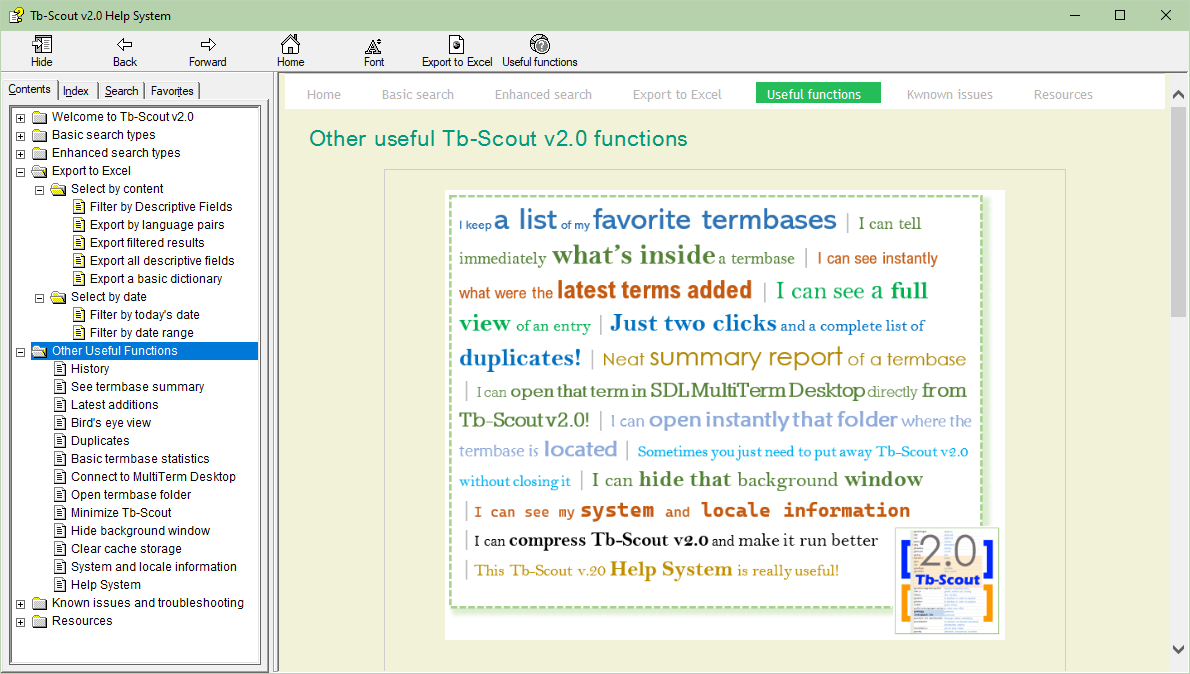
This Help System is in and of itself a useful manual to introduce translators, editors and students of language and translation studies to the world of terminology, particularly using the MultiTerm terminology system with the help a tool called Tb-Scout v2.5.
First of all, did you install the Help System?
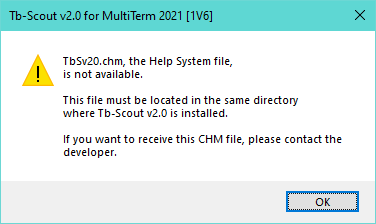
Where to find help on functions and issues?
The Help System of Tb-Scout v2.5, the one you are reading now, is always readily available from within the application by pressing F1 for context-sensitive help information.
| Please note that in some cases F1 may not work when some Microsoft Windows updates are applied (this seems to be a random situation). However, you can still use the CHM file by opening it manually. |
The Help System comes in the traditional .chm file format and it is named TbSv20.chm. This file must installed in the same directory where you install Tb-Scout v2.5 and if it is not, the message in Figure 2, above, will always show up.
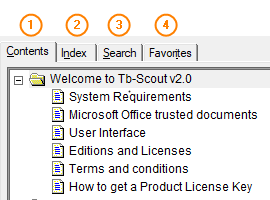
Quick ways to find the information you may need (Figure 3):
- Use the table of contents.
- Use the index, i.e. keywords.
- Use the search feature by entering whichever term or phrase you want. Put the phrase in quotes, for better results.
- Use the favorites, or bookmarks, feature to store topics you may need to consult later.
Issues with the Help System file itself
Sometimes Microsoft Compiled HTML Help (CHM) file systems may be blocked by Windows Security Policy, and in that case the Help System file does not open, or it does not show all the information.
Scenario 1. The first time when you open the file, Microsoft Windows asks for permission. Just uncheck the box where it says, "Always ask before opening this file", that is, let Windows do not ask again.
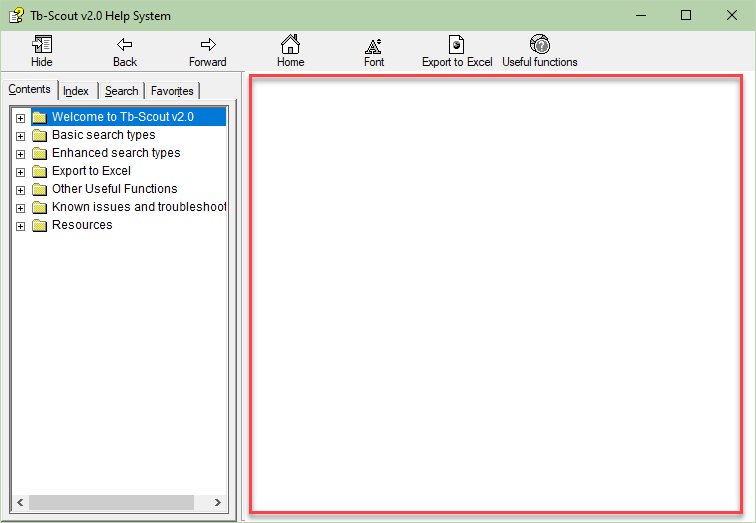
Scenario 2. You can open the file, where the table of contents shows up, but the content pane is blank (Figure 4). You may try to unblock the .chm file (Figure 5, below) by first right-clicking on the .chm file, in the Windows File Explorer, and select "Properties" to solve this issue.
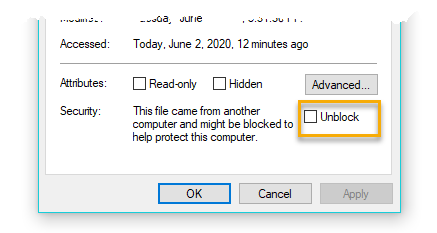
In all other cases and if the issue is not resolved, please note that this is not a Tb-Scout v2.5 issue in itself, but rather it depends on the particular configuration of the user's computer.
Additional functions to make the most out of Tb-Scout v2.5
- History
- Explore, extract multimedia
- See termbase summary
- Latest additions
- Bird's eye view
- Go to webpage
- Duplicates
- Instant termbase statistics
- Connect to MultiTerm Desktop
- Open termbase folder
- Minimize Tb-Scout
- Hide Background Window
- Clear cache storage
- System and locale information
- Help system
Tb-Scout v2.5 is a companion terminology tool for translators who use MultiTerm and other CAT tools |
|